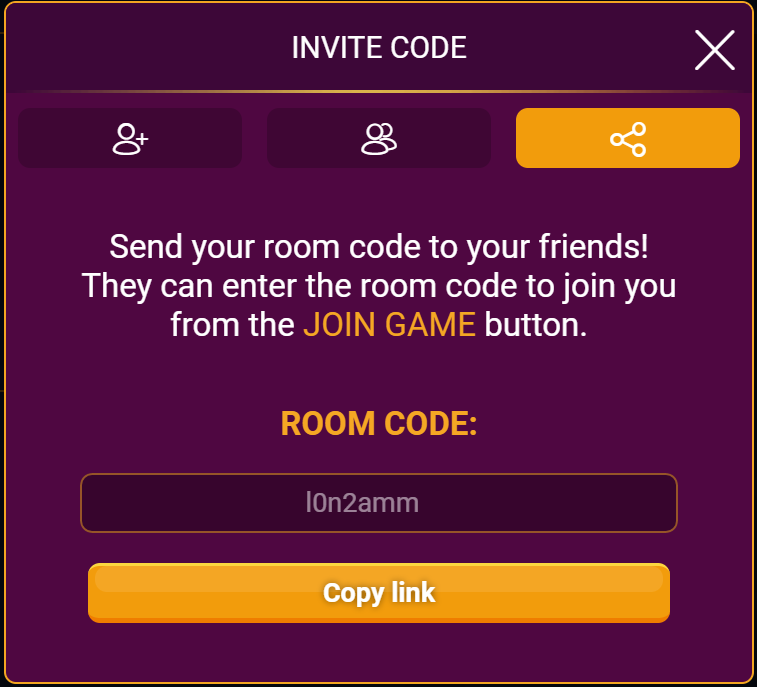You can invite your friends to join your game in the Play with friends room.
1. Enter the Play with friends room of the game you want to play.
2. Click on "Host a game".

3. Enable the "Private room" setting and select the button "Play".
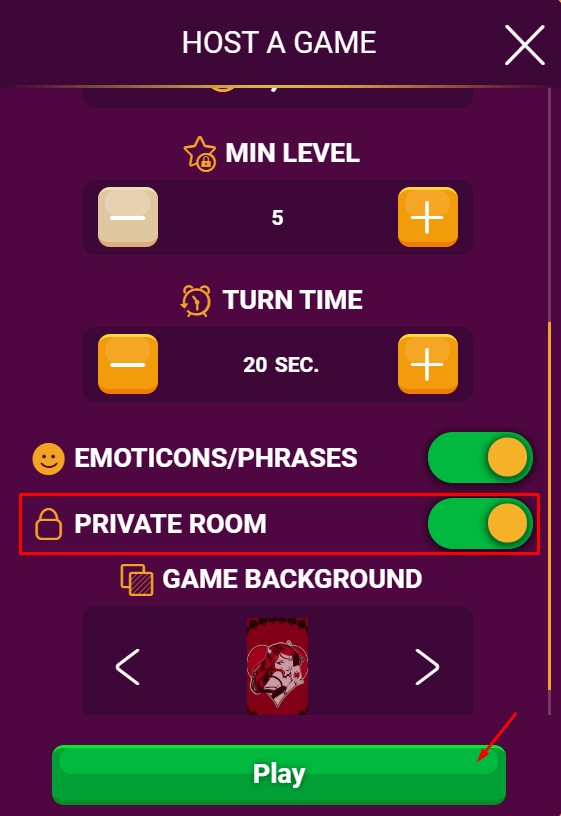
1. Enter the Play with friends room of the game you want to play.
2. Click on "Host a game".

3. Enable the "Private room" setting and select the button "Play".
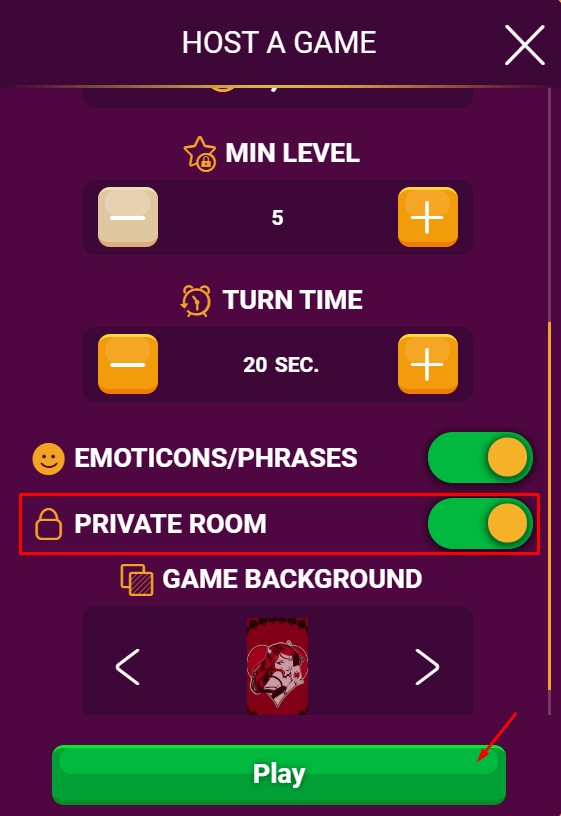
If you want to invite a friend to your private room, you have to click on a free player’s spot. Then you will see a new window with 3 types of invitations:
a/ Invite a friend;
To invite a friend in your game, he/she shouldn’t be in a game or in the tournament’s lobby at the same time. When you click on a free spot and invite a friend, he/she will take the same spot you have chosen.
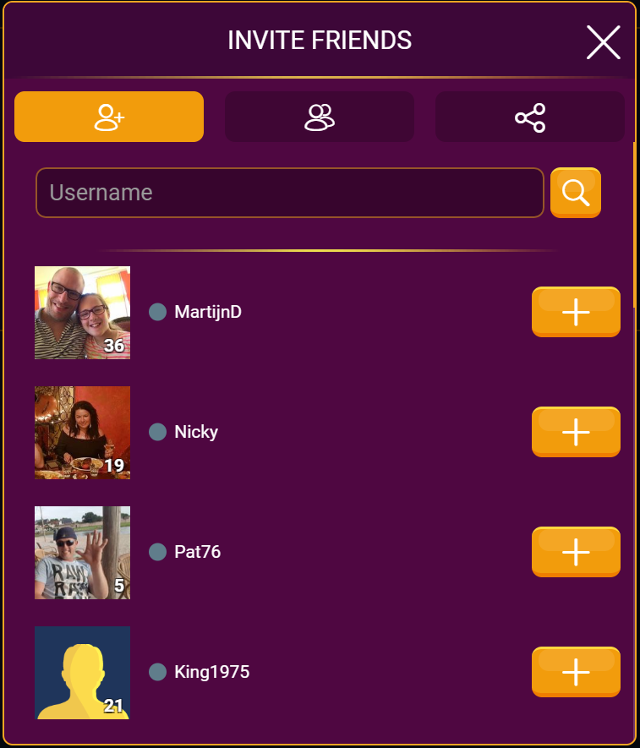
b/ Invite a user from your recent game history;
To invite a user in your game, he/she shouldn't be in a game or in the tournament lobby at the same time. You will see only users from your last 10 games on that screen. When you choose a player and he/she accepts your invitation, he/she will take the same spot you have chosen.
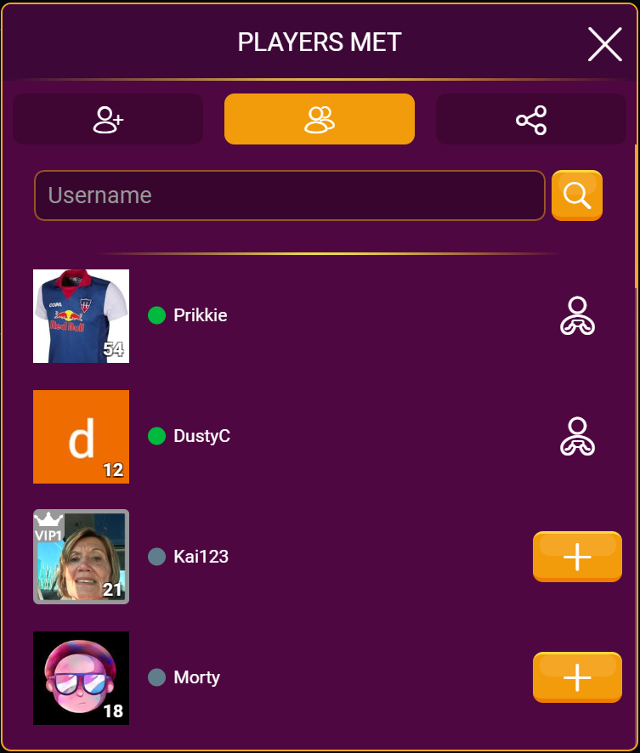
c/ Invite a friend with a room code;
If you choose to invite a friend that way, you have to copy the code generated in the field below the inscription “Room code”.
To use the room code, you will have to enter the "Custom Games" room and choose the button “Join game”.
You will see a new screen where you will have to write your code.
When you enter the game, you will be able to choose your place from the free players’ spots.
Bear in mind that the room code invitation doesn’t reserve a place. If you enter the room where all the spots are taken, you will see a message that the game is in progress.
Please notе that in order to host a game or play a game in the Play with friends room you need level 5.